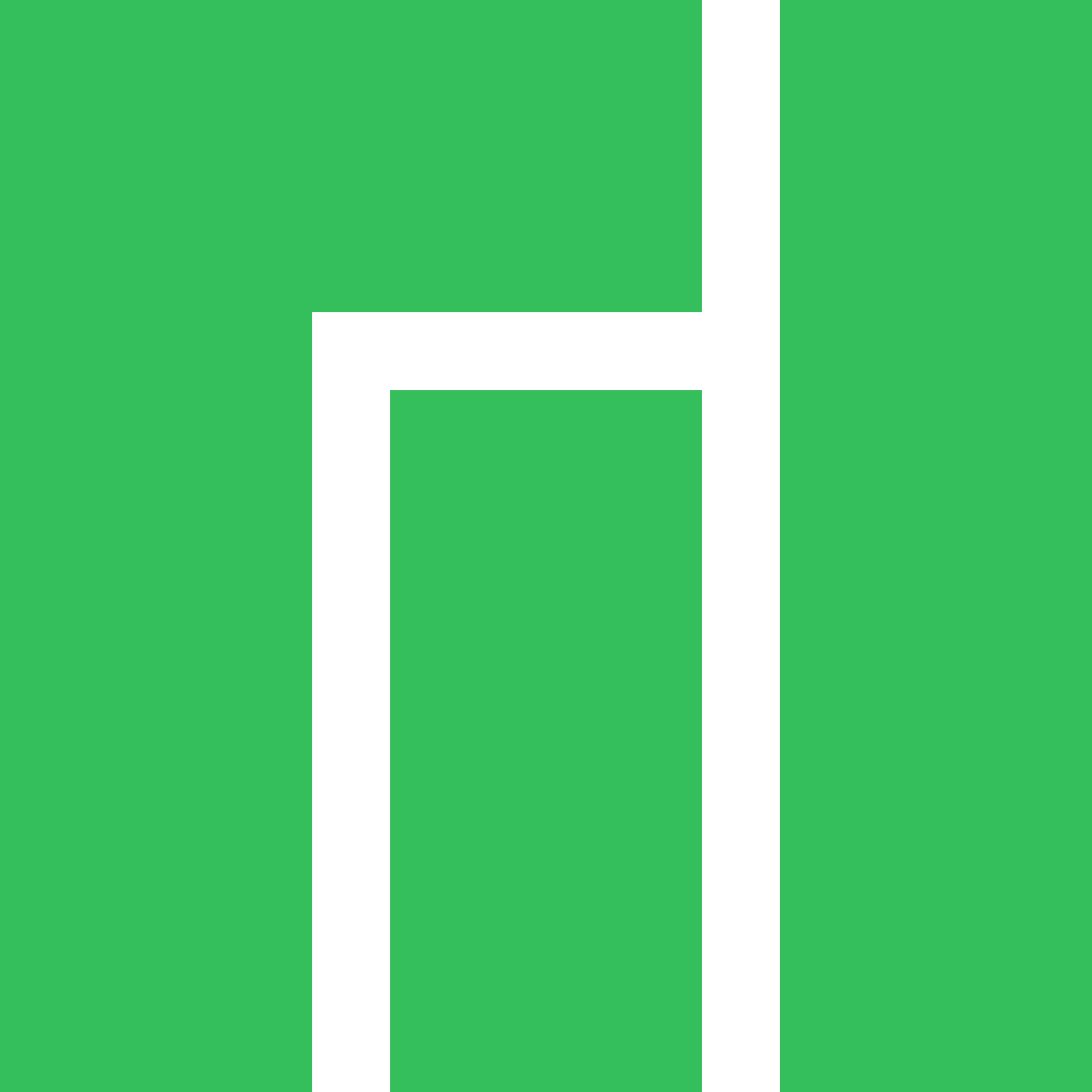Manjaro Linux - A User Friendly,
Powerful Arch-Based OS
Manjaro Linux is a beginner-friendly, Arch-based Linux distribution that combines the power of Arch with ease of use. Featuring a rolling release model, excellent hardware support, access to AUR, and multiple desktop environments, Manjaro is perfect for both new users and experienced enthusiasts.
Manjaro Linux is a user-friendly, Arch-based operating system designed to provide the power and flexibility of Arch Linux while simplifying the installation and setup process. Known for its rolling release model and diverse desktop environments, Manjaro offers a seamless experience for both beginners and advanced users. It combines out-of-the-box functionality, automatic hardware detection, and access to the Arch User Repository (AUR), making it a versatile choice for users who want a balance of ease of use and customization.
Who is Manjaro Linux For?
Manjaro Linux is ideal for beginners seeking an easy-to-use, stable operating system, as well as for intermediate and advanced users who want the power and flexibility of Arch Linux without the complexity. It’s great for developers, gamers, and those who want cutting-edge software, offering a balance of customizability and stability through its rolling-release model and access to the Arch User Repository (AUR).
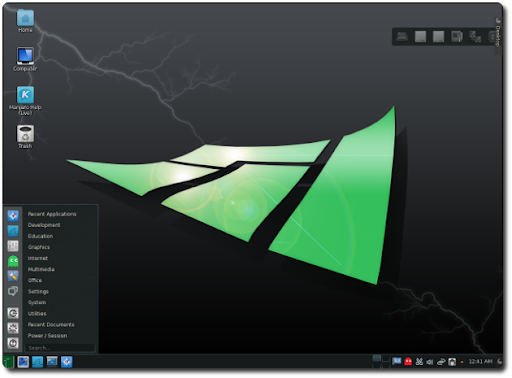
Key Features of Manjaro Linux
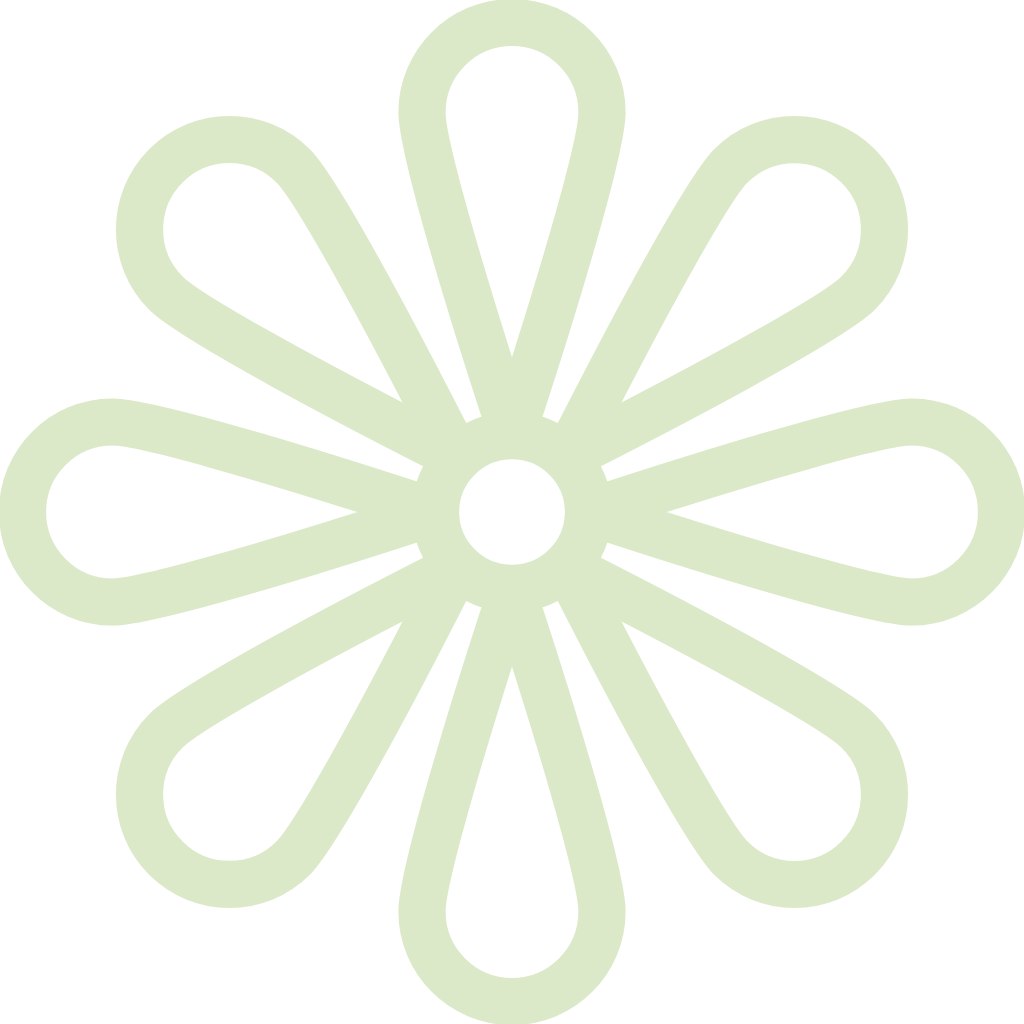
Rolling Release
Manjaro uses a rolling release model, providing continuous updates without needing full system reinstallation.
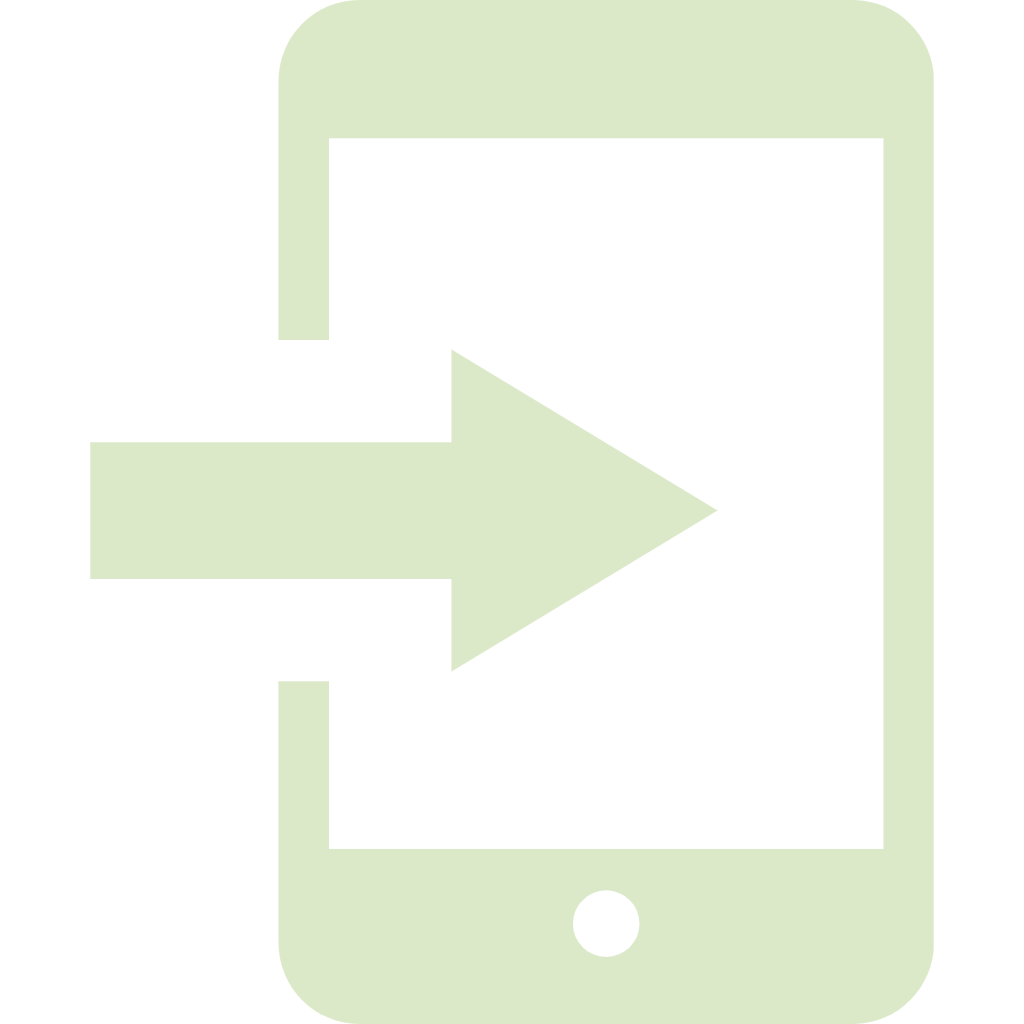
Easy Installation
The Calamares installer simplifies installation, making it beginner-friendly compared to Arch Linux.
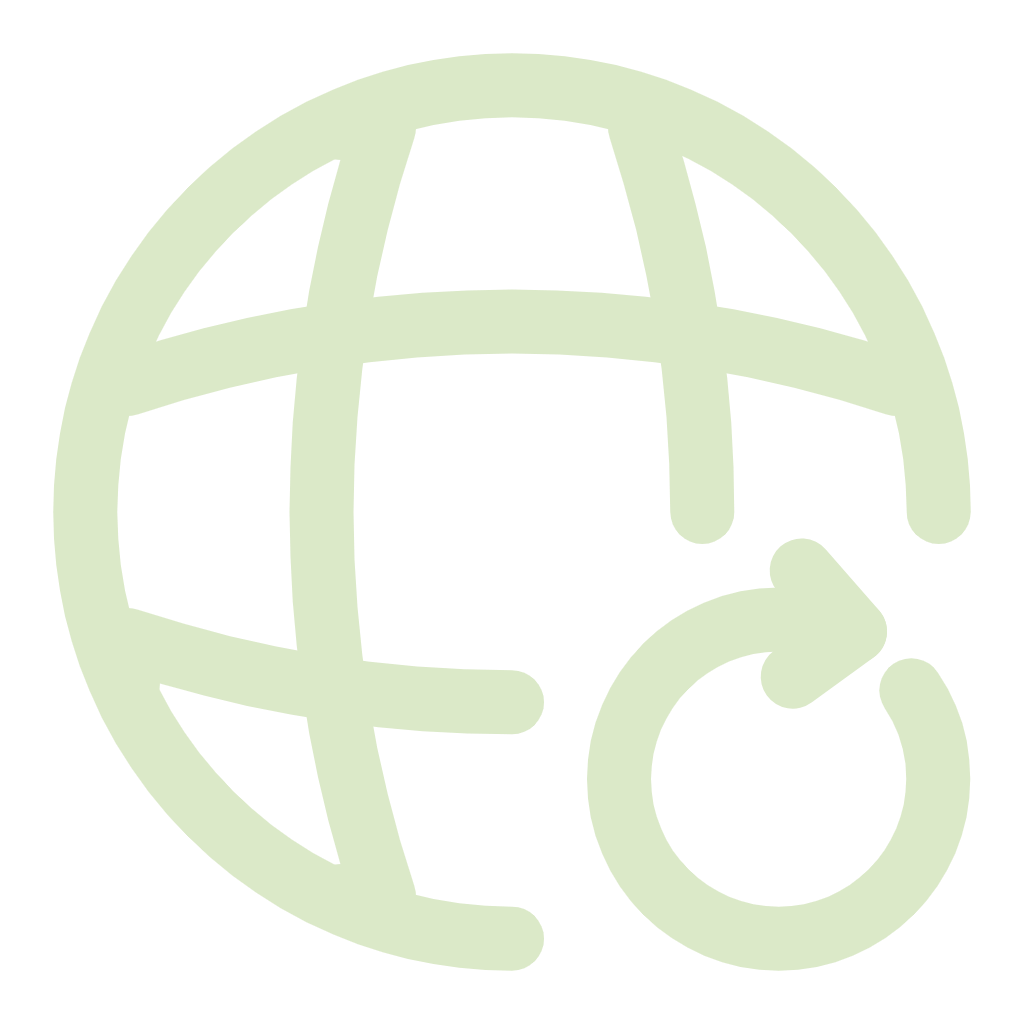
Stable Updates
Manjaro delays updates from Arch for additional testing, ensuring a more stable system.
Manjaro Linux Installation Guide

Pre-Installation
- Download ISO: Get the Manjaro Linux ISO from the official website.
- Create Bootable USB: Use Etcher or Rufus to create a bootable USB.
- System Requirements: Minimum 2 GB RAM, 30 GB storage, 1 GHz processor.
Booting from USB
- Insert the bootable USB, restart your computer, and enter the boot menu using F12 or ESC.
- Select the USB drive to boot into the Manjaro live environment.
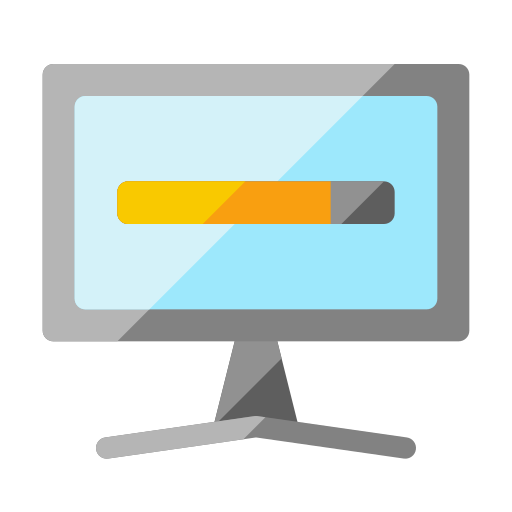
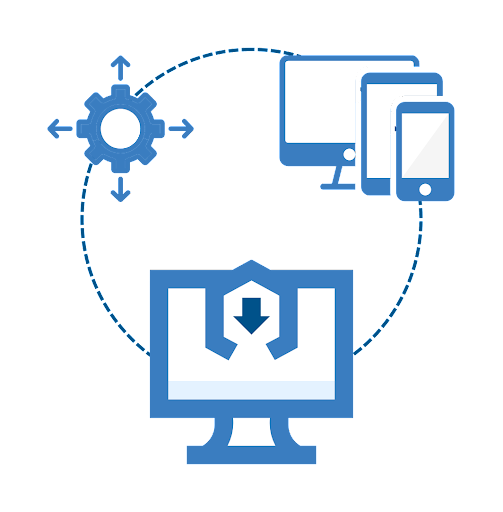
Installation Steps
- Launch Installer: Click "Install Manjaro" on the desktop.
- Choose Language: Set language, region, and time zone.
- Keyboard Layout: Select your keyboard layout.
- Partition Disk: Choose Automatic or Manual partitioning.
- Create User Account: Set username, password, and admin privileges.
- Review & Install: Confirm settings and begin installation.
Manjaro Tools and Utilities
- Manjaro Settings Manager (MSM): A graphical tool for managing kernels, hardware drivers, user accounts, and system settings. It simplifies complex configurations like language settings and kernel upgrades.
- Pamac Package Manager: A user-friendly GUI for installing, removing, and updating software from official repositories and the Arch User Repository (AUR). It also supports Snap and Flatpak packages for broader software availability.
- Manjaro Architect: A command-line installer for advanced users that allows full control over system setup, including custom kernel selection and minimal installations.
- mhwd (Manjaro Hardware Detection): Automatically detects hardware and installs the appropriate drivers, including proprietary options for graphics cards and wireless adapters.
- Timeshift: A backup utility for creating system snapshots, allowing users to easily restore their system to a previous state in case of issues.
- TLP (Power Management): A tool for optimizing battery life on laptops by managing power usage for CPU, Wi-Fi, and peripherals.
- Octopi: An alternative, lightweight package manager designed for KDE Plasma users, offering similar functionality to Pamac with AUR support.
Customization and Theming in Manjaro Linux
Manjaro Linux offers extensive customization options across its desktop environments (DEs) like KDE Plasma, GNOME, Xfce, and Cinnamon. Here’s how to enhance your experience:
Customizing Desktop Environments
KDE Plasma:
- Themes: Change via System Settings > Appearance. Explore global themes and styles.
- Desktop Effects: Enable animations in System Settings > Workspace Behavior > Desktop Effects.
- Widgets: Right-click on the desktop or panel to add widgets like clocks or system monitors.
GNOME:
- Tweaks Tool: Install via Pamac for theme adjustments.
- Extensions: Enhance functionality through GNOME Extensions.
- Themes: Switch themes in the Tweaks Tool under Appearance.
Xfce:
- Panels: Customize by right-clicking and selecting Panel Preferences.
- Window Manager Tweaks: Adjust settings under Settings for window behavior.
- Theme Management: Change themes via Settings > Appearance.
Changing Themes and Icons
- Install Themes: Download from sites like Pling or GitHub, or use Pamac for AUR installations.
- Apply Themes: Use the respective settings in KDE, GNOME, or Xfce to change themes and icons.
Fonts and Cursors
- Adjust system fonts through Appearance settings in each DE.
- Change cursor themes via KDE, GNOME, or Xfce settings.
Wallpapers and Backgrounds
- Change wallpapers by right-clicking on the desktop. Download custom wallpapers from sites like Wallhaven or Unsplash.
Desktop Widgets and Applets
- KDE: Add widgets via right-click.
- GNOME: Use extensions for applets.
- Xfce: Add items to panels by right-clicking.
Customizing Lock and Login Screens
- KDE: Adjust via System Settings > Startup and Shutdown > Login Screen.
- GNOME: Use third-party tools for tweaks.
- Xfce: Change LightDM settings through Settings > LightDM GTK+ Greeter.
Enhancing Performance
- Use lightweight themes and disable visual effects for better performance, especially on older hardware.
With these options, users can tailor Manjaro Linux to their liking, whether they prefer a modern look or a minimalistic setup.
FAQ's
Manjaro Linux is a user-friendly Linux distribution based on Arch Linux, designed to provide a balance between simplicity, cutting-edge software, and stability.
Yes, Manjaro Linux is open-source and free to download, use, and distribute.
Manjaro simplifies the Arch Linux experience by providing a user-friendly installer, preconfigured desktop environments, and a more stable release process, while still offering access to Arch’s features.
Manjaro offers several desktop environments, including KDE Plasma, GNOME, Xfce, Cinnamon, Mate, and more. Users can choose the one that suits their preferences.
Yes, Manjaro is one of the more beginner-friendly Linux distributions. It simplifies many of the complexities associated with Arch Linux, making it a good choice for new Linux users.
Manjaro uses a rolling release model, meaning users receive continuous updates without needing to reinstall the operating system. This ensures that software is always up to date.
Manjaro provides a graphical installer called Calamares that simplifies the installation process. You can download the ISO, create a bootable USB, and follow the step-by-step instructions to install it.
Yes, Manjaro allows access to the AUR, which offers thousands of community-maintained packages not available in official repositories.
You can install software using Pamac (graphical interface) or through the terminal with Pacman. For example, to install a package, you would use:
sudo pacman -S package_name
Yes, you can use Wine or Proton (for gaming) to run many Windows applications and games on Manjaro.
Yes, Manjaro is a great option for gaming. It supports Steam, Lutris, and Proton for running games, including many titles that are exclusive to Windows.
Manjaro comes with a Hardware Detection Tool that automatically detects and installs the necessary drivers. You can also manually install drivers via the Manjaro Settings Manager.
Manjaro uses Pacman as the default package manager, but it also includes Pamac, a graphical frontend for easy software management.
Manjaro focuses on stability by testing packages before releasing them to users. It offers a stable experience, even though it uses a rolling release model.
To enable AUR in Manjaro, open Pamac, go to Preferences, and enable the AUR option under the Third-Party tab.
Yes, you can dual-boot Manjaro with Windows. The Manjaro installer provides an option to install alongside Windows, making dual-booting simple.
You can customize the desktop environment using built-in settings or additional themes and icon packs. Most desktop environments in Manjaro, such as KDE and GNOME, offer extensive customization options.
You can install Manjaro on a virtual machine using software like VirtualBox or VMware by creating a new virtual machine, attaching the Manjaro ISO, and following the installation instructions.
You can manage updates through Pamac, which will notify you when updates are available. Alternatively, you can update via the terminal with the command:
sudo pacman -Syu
Yes, Manjaro supports flatpaks and snaps. You can enable flatpak support through Pamac and install Snapd for snaps using the terminal.
Schema
Manjaro Linux - Versatile OS for Users and Organizations
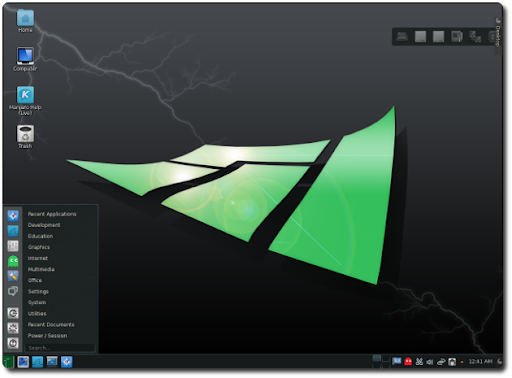
Manjaro Linux, a user-friendly, versatile OS combining the power of Arch with stability, ideal for individuals and organizations alike. #Manjaro
Price: Free
Price Currency: $
Operating System: Windows 7, 8, 8.1, 10, or 11
Application Category: Softwate
4.49